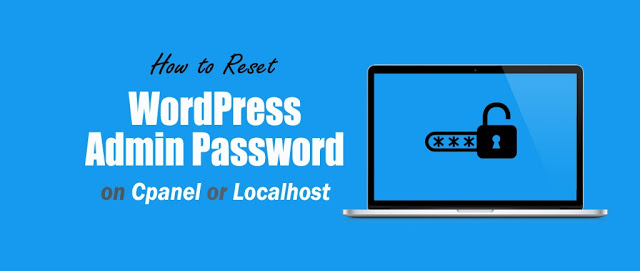
Recently, one of our clients asked us how to reset the admin password of WordPress on cPanel or localhost? Sometimes it happened you forget your password and you can not reset your password by email.
Even in most cases, your hosting provider doesn't have permission to reset your password or reset your password on behalf of you. so here are only 2 ways that help you to reset your WP-ADMIN Password.
Don't worry… If you are running WordPress on cPanel or localhost. Here, we will describe to you how to reset the WordPress admin password on cPanel or localhost.
Reset Your WordPress Admin Password. Please follow the below steps and Manually reset your password:
| Read More: Top 100 Ways to make money online
We are using phpMyAdmin to reset a password on localhost. Please visit phpMyAdmin control panel by using the below URL in your browser’s address bar: http://localhost/phpmyadmin/
We hope this article, helped you learn how to reset the WordPress admin password on localhost. If you liked this article, then please subscribe to our YouTube Channel for WordPress video tutorials. You can also find us on Facebook & Twitter.
This post was published on November 20, 2016 12:43 PM
Digital literacy exceeds competitive advantages because it is an essential factor for economic preservation while… Read More
https://www.youtube.com/watch?v=wm6MXs3O5WE Subscribe to My Youtube Channel Secret Trick to Earn $250 Daily with CPA Marketing… Read More
https://www.youtube.com/watch?v=JqN6DRaPFYs In this Wix dropshipping tutorial, you will learn how to create a dropshipping website… Read More
To make good money from CPA marketing, Expert's Secret strategies are required to perform well… Read More
Are you looking to turn your website into a revenue-generating asset without the hassle of… Read More
Are you looking for a way to earn money online just by sharing links? or… Read More
This website uses cookies.
View Comments
Found your post interesting to read. I cant wait to see your post soon. Good Luck for the upcoming update.This article is really very interesting and effective.