Want to create video content for your online courses? Need to create professional-looking videos quickly and easily? There are many options available when it comes to screen recording and video editing software.
It's great to have many such options, but it can take a long time to find the right one. One of the main problems with some video editing programs is that they are too complicated for a daily user's needs.
In this post, we reveal one of our favorite screen recorders and video editors for beginners. We'll discuss it in detail below. If you're interested in creating your online courses, continue reading this article.
Which screen recorder do I use?
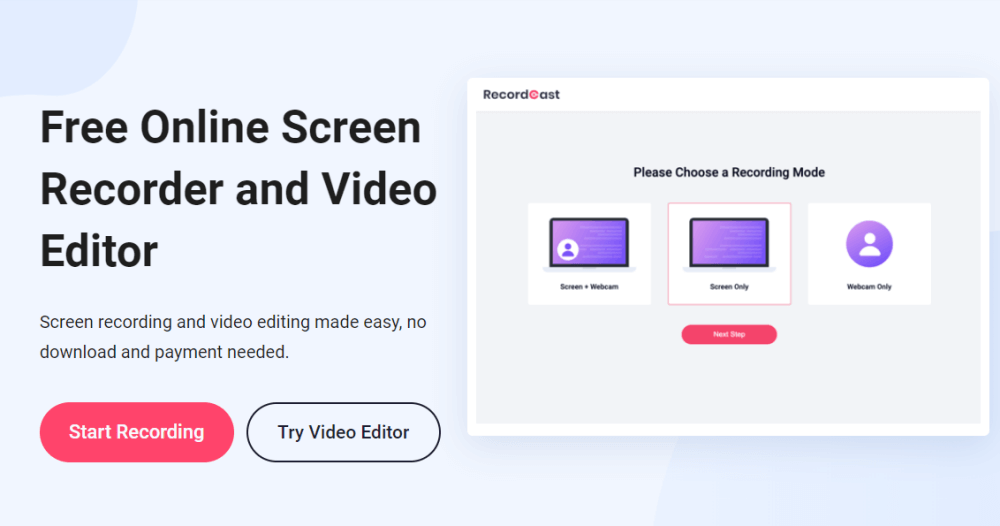
I’ve used Apple iMovie, Wondershare Filmora Pro, Adobe Premiere Elements, and many other tools to record our online courses for training, tutorial, introductions, etc. They all have editing features for more advanced users, which would take you a while to explore out. Recently, I found a more suitable one for beginners. It’s RecordCast Screen Recorder.
The interface is straightforward and aesthetic. Even if you are the first time use it, you can easily control it without any difficulty. Besides the handy recorder tool, RecordCast has a built-in video editor.
You have a ton of features to play with, but it's very intuitive. You can find options in its screen recorder like recording webcam with the screen simultaneously, recording just only an application, or a browser tab. You can also use its video editing features, including transitions, effects, elements, titles, split videos, add photos, import audio files, etc.
Additional productivity features include extra-fast rendering and save high-quality video for free without any watermarks or ads. It is a web tool that saves your time in downloading and installing.
How to record your online courses?
Time needed: 10 minutes.
If you are going to record an online course on your computer, you have to use a reliable recording tool. Here I’ll show you my favorite RecordCast. To record an online course with RecordCast, follow the detailed step-by-step guide below:
- Step — Open RecordCast website
Since RecordCast is an online tool, you need to open the website first to use it instead of downloading and installing an application to your computer. This saves you much time and computer space to store a large app.
. - Step — Adjust settings
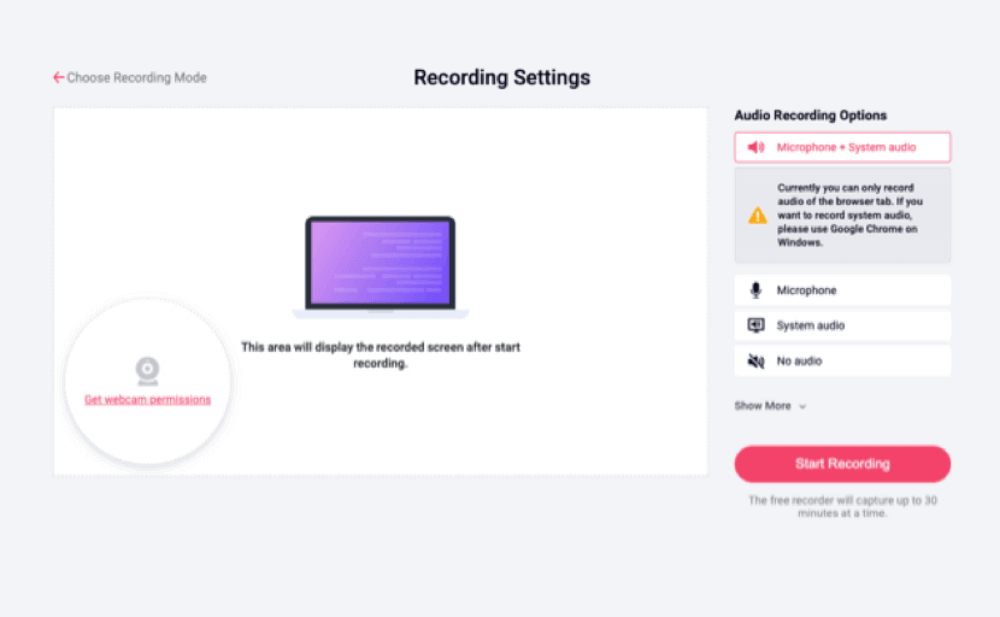
After opening the website, click on the “Start Recording” button. For this section, you need to adjust settings to the recording mode, recording audio, and the recording area.
First, let’s choose a recording mode for your online course. RecordCast gives us three options: Screen + Webcam, Screen Only, Webcam Only. To make your online course more vivid, I think Screen + Webcam would be a greater to emphasizes the crucial point in the courses.
Next, I’ll talk about the audio recording options in RecordCast. It offers us four options to record the courses, namely, Microphone + System audio, Microphone, System audio, no audio. Choose the Microphone or Microphone + System audio option to move forward.
RecordCast allows us to record the entire computer screen, only one application window, or only one browser tab in terms of its recording area. Choose one according to your course content.
. - Step — Edit and export
Setting done well? It is recording then. Once you are satisfied with your course recording, click Stop. Then you can download it to your computer directly as a WEBM file. Here I’m going to edit it before exporting it as MP4.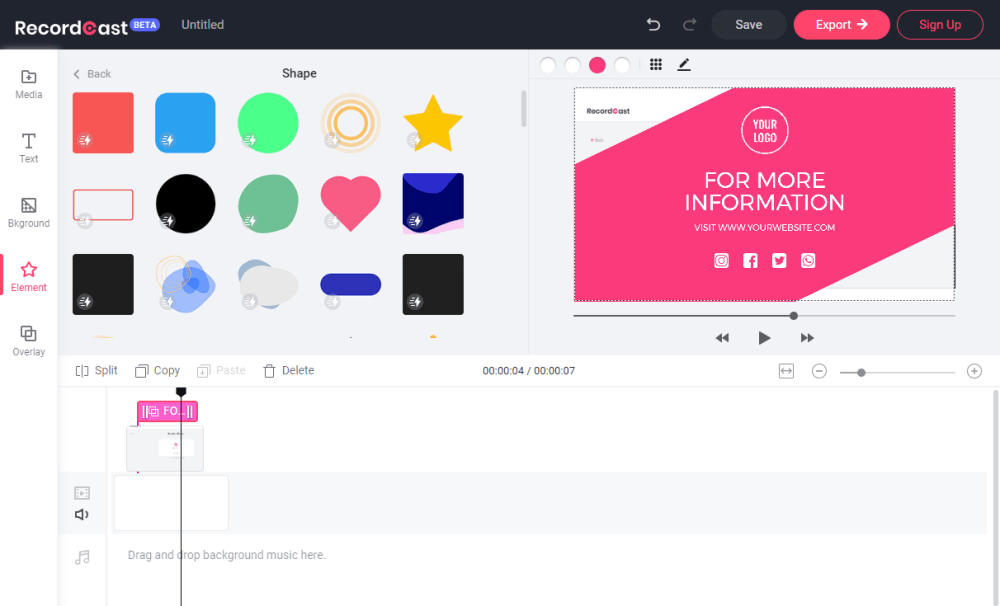
Clicking on the “Edit and Export in MP4” button, we’ll get into its video editor. Here we can add a cover and text caption to our course video. We can also add background, elements, overlays, etc., to the video. RecordCast’s video editor is based on timeline tools so that you can adjust all the objects freely. It’s flexible to split, crop the video. If you want, you can check out the zoom in / out to edit it more conveniently.
Finally
If you want to record online courses, RecordCast is an best screen recorder and video editor. It is simple to use, free and works fast. In addition, there is a lot of documentation on the internet and good ways to get inspired. The important thing is that just start creating your online courses today.



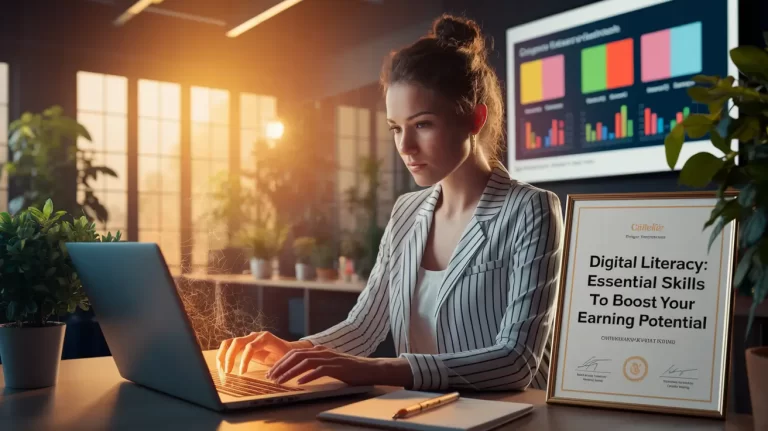


One Comment
Very Informative post for me this post helps to improve my knowledge about this topic. Thank you.
Apply for Earn Money Online.